New Omnichannel

With the introduction of the Omnichannel feature, we have restructured the Contact Center menu into three distinct sections for enhanced clarity and user experience:
VOICE
This section encompasses ‘Queues’, ‘Dialer’, and ‘Feedback Forms’.
MESSAGING
This section includes ‘Queues’, ‘Chatbots’, ‘Channels’, and ‘Settings’.
GENERAL
This section includes ‘Agents’, ‘Voice Statistics’, blended ‘Statistics’ (encompassing both
Voice and Messaging data), and the ‘License’ page.
This reorganization aims to offer users a more streamlined and intuitive interface, ensuring
that all features and tools are easily accessible and well-categorized.
NEW Call Center Module in PBXware 7.1. Call us for more information or download the release notes.
Queues
The Omnichannel feature incorporates Messaging Queues to categorize and direct incoming
customer interactions systematically.
Operation Times
By defining operation hours, Queues can be tailored to align with business shifts or peak
periods. The “Operation Times” section now features two additional segments: “Live Chat
Out Of Hours Message” and “Messaging Apps Out Of Hours Message.” The former allows
businesses to set a specific message for visitors who access the Live Chat or SMS outside
of operating hours.
Assignment Strategy
Every Queue adopts two message distribution strategies: Manual Assignment and Auto
Assignment.
In the Manual Assignment strategy, agents have the flexibility to either select tickets they
wish to handle or a supervisor can assign specific tickets to them. On the other hand, the
Auto Assignment strategy employs an algorithm to automatically distribute tickets, ensuring an equitable workload and preventing any agent from being overwhelmed or underworked. When the Automatic assignment strategy is selected, administrators are presented with an option for “Returning customer,” which can be set to either ‘Yes’ or ‘No’. Additionally, a timeframe can be specified, determining the period in which the system recognizes a customer as a returning one. Once identified, the system will route that customer to the agent they previously conversed with.
Agents
Users can add Agents to Messaging Queues. In the “Agents” section for the Messaging
Queues, we’ve removed both the “Penalty” and “Sorting” columns
Chatbots
Chatbot is a virtual assistant integrated within the Contact Centre, designed to guide users
through predefined options and direct them to the appropriate Queue, enhancing their Live
Chat experience.
The Chatbots page allows users to configure the Chatbot’s name, set a welcome message
displayed to Live Chat visitors, define messages for incorrect option selections, and confirm
correct choices. Users can designate options and associate them with specific Queues.
Additionally, there’s a preview feature to visualize the Chatbot’s appearance in the SMS
interface
Channels
Channels serve as the mediums through which customers can establish communication
with Agents. Whether it’s through Live Chat, Email, or Messaging, these channels ensure a
seamless interaction experience. Channels are more than just pathways; they are strategically
designed interfaces that cater to diverse communication preferences of the customers.
Live Chat
Adding a Live Chat is simple. Users see a field to specify the domain for the chat’s operation. Once set, this domain will be where the Live Chat runs after users copy a code snippet provided in the Chat Widget section.
Users can decide the method of request distribution: either through the Chatbot or directly to a Queue. If chosen via the Chatbot, users accessing the Live Chat will encounter options that guide them to a specific Queue. On the other hand, if guided directly, they will immediately be placed in a Queue. Both methods aim to streamline the user’s journey to the desired destination
Email
The Omnichannel module offers users the ability to integrate an Email channel. When adding this channel, there are two primary options: a Custom settings approach or the OAuth method.
For OAuth, currently, we support Microsoft and Google as options. In the custom settings
approach, users manually input all necessary details, including IMAP and SMTP connection
information. Additionally, users can specify the destination Queue where incoming emails
will be routed. This ensures that the emails are directed to the appropriate Agents for timely response and management
Chat Widget
The Chat widget is a code snippet that users can integrate into their web page. By embedding this code just before the closing tag on every desired page, it activates the Live Chat functionality. Once implemented, the Live Chat feature becomes accessible on the website, allowing visitors to initiate real-time conversations. After adding this code, the Live Chat should appear in the bottom right corner, enhancing user interaction and support capabilities
Agent Additions
- Agent statistics include Agent availability
- Agent availability report
- Agent Conversations Per Channel/Queue Report
- Agent Missed Conversations Per Channel
- Agent sessions and pauses
Queue Additions
- statistics include All conversations per channel/queue
- Conversations per channel
- Distributions of Conversations per Channel per Day
- Queue conversations per agent
- Returning customer
- The Service Level Agreement (SLA) per Channel/Queue
- Unanswered conversations per Channel/Queue
- Scheduled reports
Chatbots
Chatbots serve as virtual assistants within the Live Chat. Upon entry, they present users with several options. Selecting an option directs the user to a specific Queue, accompanied by a welcome message. If a user approaches through SMS and selects the wrong option, they are notified about the invalid or incorrect selection. Once in the Queue, users can chat with an Agent and access all features like sending files, using emojis, etc. If users pick an option leading to a Queue outside operating hours, they will receive an out-of-operation hours notification. Users can also interact with Chatbots via the SMS channel.

BICOM’s dedicated developers have worked tirelessly guided by the vision of making sure they provide our customers with effective solutions that will cater to their changing needs.
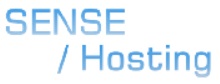
Call us at 289-812-5111, x366 or email sales@sensehosting.ca
